Faculty will find within this section all tools for creating teaching materials and presentations (slides, notes, handouts), as well as AI-generated visuals or multimedia for use in class. These help educators quickly produce high-quality content and “polished visual presentations” with just a few prompts.
Educational use case:
General AI assistants (ChatGPT, Claude, etc.) often have built-in writing features, but dedicated writing tools may offer templates or specific tone/style controls geared towards content creation. In education, these tools act as writing coaches: they can provide quick drafts that students critique and improve, help ESL students by suggesting more natural phrasing, or enable teachers to produce multiple versions of instructions or questions. Always ensure students understand that AI-generated text should be reviewed and edited – making it a learning process rather than a shortcut.
✅ Rytr
Description:
Rytr is a user-friendly AI writing assistant that produces text based on short prompts, covering formats like essays, blog posts, emails, and more. It’s especially useful for quickly generating drafts or structured outlines that can be expanded by the user. Its simplicity and template library make it accessible for teachers designing classroom materials or students brainstorming content.
How to Use:
-
Go to rytr.me and sign up for a free or premium account
-
Choose a writing tone, format, and language
-
Enter a prompt or topic, and Rytr will generate a draft or paragraph
-
Edit, expand, or reword the output as needed
Educational Use:
-
Teachers can generate examples for writing prompts, sample answers, or classroom texts in seconds.
-
Students use Rytr to jump-start essays or overcome writer’s block by creating ideas or sentence starters.
-
It’s great for ESL learners as it models correct grammar and varied phrasing they can learn from.
Pricing:
-
Free: Up to 10,000 characters/month
-
Saver: $7.50/month (Unlimited characters, 50 plagiarism checks/month)
-
Premium: $24.16/month (Unlimited characters, 100 checks/month)
-
✅ Sudowrite
Description:
Sudowrite is an AI writing tool tailored for fiction and creative writing, offering brainstorming support, character development, and prose expansion. It can suggest metaphors, dialogue, plot twists, or vivid descriptions, helping students explore storytelling with more confidence. Its interface is designed to stimulate imagination and help writers maintain flow, especially in narrative or literature-based assignments.
How to Use:
-
Visit sudowrite.com and sign up for a free trial
-
Start a writing session or import your draft
-
Use features like “Describe,” “Rewrite,” “Continue,” or “Brainstorm” to enhance the text
-
Refine and revise output with personal edits and feedback
Educational Use:
-
Students can use Sudowrite to develop richer creative writing projects in literature or language arts classes.
-
It’s ideal for supporting reluctant writers or encouraging risk-taking in storytelling and narrative experimentation.
-
Teachers might also use it to generate diverse examples or differentiate writing instruction for varied ability levels.
Pricing:
-
Hobby & Student: $10/month billed annually (225,000 credits)
-
Professional: $22/month billed annually (1,000,000 credits)
-
Max: $44/month billed annually (2,000,000 credits)
🎨 AI Image Generators
Educational Use case:
Visual generation tools enrich the learning experience by providing custom images on demand. They can save schools money and time in creating graphics for presentations or marketing. More importantly, they enable student creativity – for instance, students can illustrate their storytelling or build art portfolios with AI assistance. Teachers should guide students on ethical image use (e.g., addressing copyright if AI trained on existing art) and encourage them to critically evaluate and refine AI-generated visuals, turning it into a creative learning process.
✅ GPT-4 with DALL·E (Image Generation in ChatGPT)
Description:
GPT-4 with DALL·E integrates text and image generation into one interface. You can describe a scene, diagram, or concept and get a visual instantly. It’s especially helpful for non-designers who need quick, accurate visuals without using separate software. Image results support various styles and include reliable text rendering, making it ideal for educational posters, diagrams, or visual vocabulary cards.
How to Use:
-
Log into ChatGPT (Plus or free tier with limits)
-
Type a prompt like: “Create a labeled diagram of the water cycle”
-
Use follow-up instructions to adjust style, color, or labels
-
Download or copy image for use in slides, handouts, or online materials
Educational Use:
-
Teachers can create visuals to accompany lesson content in minutes, saving prep time.
-
Students can use it to illustrate story scenes, science processes, or project ideas.
-
It supports multimodal learning, especially for visual learners or ESL students needing graphic reinforcement.
Included with ChatGPT (Free with limits or Plus plan for extended access).
✅ Midjourney
Description:
Midjourney is a premium AI art generator that excels at producing high-quality, stylized, and imaginative images from detailed prompts. Used primarily through Discord, it’s best suited for users seeking rich visuals with artistic flair. Ideal for creative subjects like art, history, and literature, it helps bring abstract or historical concepts to life.
How to Use:
-
Subscribe at midjourney.com (starts ~$10/month)
-
Join the official Midjourney Discord server
-
Enter prompts like “a medieval village at dawn” into a chatroom
-
Receive multiple image options, upscale, or edit as needed
Educational Use:
-
Great for generating scenes from historical events or fictional narratives to enhance classroom storytelling.
-
Art students can study visual styles, generate ideas, or remix scenes as digital art exercises.
-
Teachers can create thematic visuals for units, increasing student engagement through compelling imagery.
Pricing:
-
Basic: $10/month (8 if billed annually) – 3.3 GPU hrs (~200 images)
-
Standard: $30/month – 15 GPU hrs (~900 images)
-
Pro: $60/month – 30 GPU hrs (~1,800 images)
-
Mega: $120/month – 60 GPU hrs (~3,600 images)
-
Video add-on: +$10/month (video creation at ~8× cost of one image per second)
✅ Canva Magic Studio
Description:
Canva’s Magic Studio combines its drag-and-drop design platform with AI tools to auto-generate designs, layouts, and images. Teachers familiar with Canva can now prompt the AI to create graphics, illustrations, or templates tailored to their needs. The intuitive interface makes it perfect for non-designers creating polished educational materials.
How to Use:
-
Go to canva.com and log in (Pro plan needed for full AI tools)
-
Use “Magic Design” or “Text to Image” in the design interface
-
Enter a prompt (e.g., “friendly math-themed worksheet background”)
-
Customize the generated visual in Canva’s editor
Educational Use:
-
Streamlines the creation of handouts, slides, and infographics, reducing prep time.
-
Students can use it to create visual projects like posters, infographics, or social media-style class campaigns.
-
Helps learners develop digital literacy and visual communication skills.
Pricing:
-
Free: ~25 Magic Write uses/month
-
Pro: $15/month or $120/year (full access to Magic Studio tools)
✅ Looka
Description:
Looka is an AI branding tool that generates logos and design elements from simple inputs like project name, color preferences, or keywords. It’s easy to use and gives users multiple design options instantly, which they can then tweak and refine. While built for business, it works well in education for clubs, student-run projects, or class brands.
How to Use:
-
Visit looka.com
-
Input the project name and select preferred styles and colors
-
Browse logo previews and choose one to edit
-
Download basic previews free or pay for high-res design assets
Educational Use:
-
Perfect for student entrepreneurs or media classes creating logos for mock businesses or blogs.
-
Clubs and class projects can design cohesive branding without needing graphic design skills.
-
Encourages creative thinking around identity, audience, and communication design.
Pricing:
-
Free to preview logos
-
Paid plans for high-res logo files and brand kits
🎬 AI Video Generators
Educational Use case:
Video generation tools democratize video content creation. Teachers with no filming or editing skills can still produce quality video lessons, which is excellent for blended and online learning. Students can use these tools to create video presentations or demonstrations as creative assignments. It’s important to review AI-generated videos for accuracy (especially if the video tool is visualizing concepts that need factual correctness), but overall, these tools can increase engagement by bringing dynamic visual content into teaching.
✅ Synthesia
Description:
Synthesia is a leading AI tool that transforms text into high-quality videos using realistic avatars and voice synthesis. It supports 140+ languages, enabling educators to create inclusive, multilingual content. Teachers can make lessons, announcements, or training videos without needing to appear on camera or record voiceovers.
How to Use:
-
Visit synthesia.io and create an account
-
Choose a template and AI avatar
-
Paste your script (e.g., “Introduction to Photosynthesis”)
-
Select language/voice and generate the video
-
Download and share or embed in your LMS or slides
Educational Use:
-
Perfect for flipped classrooms, language instruction, and distance learning.
-
Teachers can maintain consistent video quality and tone across lessons.
-
Students can also write scripts and use avatars to deliver presentations, boosting writing, planning, and digital skills.
Pricing:
-
Free: Up to 3 minutes/month
-
Starter: $18/month (180 minutes/year)
-
Creator: $59/month (360 minutes/year)
-
Enterprise: Custom pricing
✅ Google Veo
Description:
Veo, from Google DeepMind, is a new text-to-video tool that creates highly cinematic, AI-generated visuals. It’s designed to interpret descriptive prompts and produce videos with compelling visual storytelling. Teachers can use Veo to generate animations or abstract visuals to support complex concepts in subjects like science, economics, or art.
How to Use:
-
Visit Google AI Studio and sign in
-
Enter a detailed prompt like: “Animated explanation of supply and demand”
-
Select a style or tone (e.g., professional, playful)
-
Generate and review the short video clip
-
Use limited free credits or upgrade to Veo 3 for audio and HD access
Educational Use:
-
Supports creative video creation without any design or animation skills.
-
Useful for supplementing lessons with visual metaphors, simulations, or transitions.
-
Teachers can explain abstract topics using dynamic visualizations, while students can storyboard and describe concepts for video generation.
Pricing:
-
Free credit limit
-
Veo 3 (HD & audio) requires a subscription (pricing not yet public)
✅ OpusClip
Description:
OpusClip is an AI-powered video editing tool that takes long videos and automatically transforms them into short, engaging clips. It’s ideal for social media or class recaps. The tool can detect highlights, add captions, emojis, and even include “hooks” to increase viewer engagement.
How to Use:
-
Go to opus.pro and upload a video
-
Let AI analyze and identify highlight-worthy moments
-
Customize captions, add emojis or text effects
-
Export the short-form videos (some features are watermark-free)
-
Download or share directly to platforms like YouTube or Instagram
Educational Use:
-
Helps teachers repurpose recorded lessons into brief review clips or engaging summaries.
-
Students can use it to edit group presentations, school event videos, or vlog-style reflections.
-
Reduces editing time while promoting media literacy and communication skills.
Pricing:
-
Free plan with watermark
-
Paid plans offer watermark-free downloads and more features
🔊 AI Voice and Audio Tools
Educational Use case:
AI research tools teach students better research habits by demonstrating how to extract key points and supporting evidence quickly. They can accelerate the gathering of information for essays or projects while also helping educators keep up with new research. It’s important to verify AI-provided info with original sources (a skill teachers should impart), but these tools undeniably boost efficiency in research and prep work.
✅ ElevenLabs
Description:
ElevenLabs is a leading AI text-to-speech generator known for its lifelike, expressive voices across many accents and languages. Teachers can convert lesson text into audio for students with reading difficulties or auditory learners. It’s also effective for language learning, allowing generation of realistic pronunciation examples or conversational audio in various dialects. Students might use it to bring creative writing to life or build podcasts without needing to record their own voice.
How to Use:
-
Visit elevenlabs.io and create an account
-
Paste your text or script into the interface
-
Choose from pre-set voices or create/customize one
-
Preview and download the audio for use in class, presentations, or apps
-
Use the free tier for small tasks or upgrade for longer content and voice cloning
Educational Use:
-
Enhances accessibility by supporting audio-based learning and differentiated instruction.
-
Helps teachers provide multisensory feedback and language immersion content.
-
Great for student projects like podcasts or dramatic readings—without the need for studio gear.
Pricing:
-
Free: 10,000 characters/month (~10 minutes TTS)
-
Starter: $4.17/month billed annually
-
Creator: $11/month
-
Pro: $82.50/month
-
Scale: $275/month
-
Business: $1,100/month
✅ Murf
Description:
Murf is another AI-powered voice generator offering high-quality narrations with easy editing and synchronization features. It’s widely used for professional voiceovers, including in educational settings. Teachers can use Murf to create audio in multiple languages or tones—ideal for ELL students or dual-language instruction. Students creating digital projects can rely on Murf for polished, clear narration without needing to record themselves.
How to Use:
-
Sign up at murf.ai and choose a voice/narrator
-
Type or upload your script and adjust tone, pitch, or speed
-
Sync with slides or visuals if needed
-
Export the audio for integration in videos or slideshows
-
Start with a free trial or subscribe for full features
Educational Use:
-
Perfect for multilingual content creation or clear, engaging narration for flipped classrooms.
-
Students can use it for digital storytelling, announcements, or language-based presentations.
-
Supports shy learners or non-native speakers by giving them a professional voice without performance pressure.
Pricing:
-
Free trial
-
Paid plans with export and voice options (pricing varies)
✅ Suno
Description:
Suno is an AI music generator that creates musical compositions from simple prompts like “happy jazz tune” or “epic cinematic beat.” It opens up music creation for users without instrumental skills. Teachers can generate royalty-free background music for classroom videos or interactive lessons. Students can use it in music or media classes to compose original tracks, experiment with styles, or produce soundtracks for their projects.
How to Use:
-
Access Suno via suno.ai or supported platforms
-
Type a musical prompt or describe the style, mood, and instruments
-
Let the AI generate multiple track variations
-
Preview, edit, and download the music for use in projects
-
Use free credits or explore advanced access for full-length songs
Educational Use:
-
Supports music education by making composition accessible to all students.
-
Helps teachers add customized background music to lessons or event videos.
-
Encourages creativity in media arts, drama, or storytelling assignments.
Pricing:
-
Free trial available
-
Pro access via subscriptions or credits (varies per platform)
✅ Udio
Description:
Udio is an AI audio tool focused on producing music and soundscapes from textual descriptions. It’s well-suited for educators and students who need ambient background sounds, theme music, or mood-setting effects. For example, a drama teacher could generate custom audio for a play set in space or a rainforest. Udio can also be used for podcast intros, school radio projects, or thematic lesson transitions.
How to Use:
-
Visit udio.com and input a descriptive music prompt
-
Choose mood, genre, tempo, and instrument preferences
-
Generate and fine-tune music or ambient audio
-
Download the output and use in your classroom or productions
-
Free trial includes basic generation; pro accounts unlock longer audio and editing tools
Educational Use:
-
Great for enhancing school plays, videos, or student podcasts with thematic sound design.
-
Engages students in cross-disciplinary projects involving music, writing, and storytelling.
-
Offers teachers an easy way to enrich multimedia lessons without needing audio production skills.
Pricing:
-
Free trial available
-
Pro access via subscriptions or credits (varies per platform)